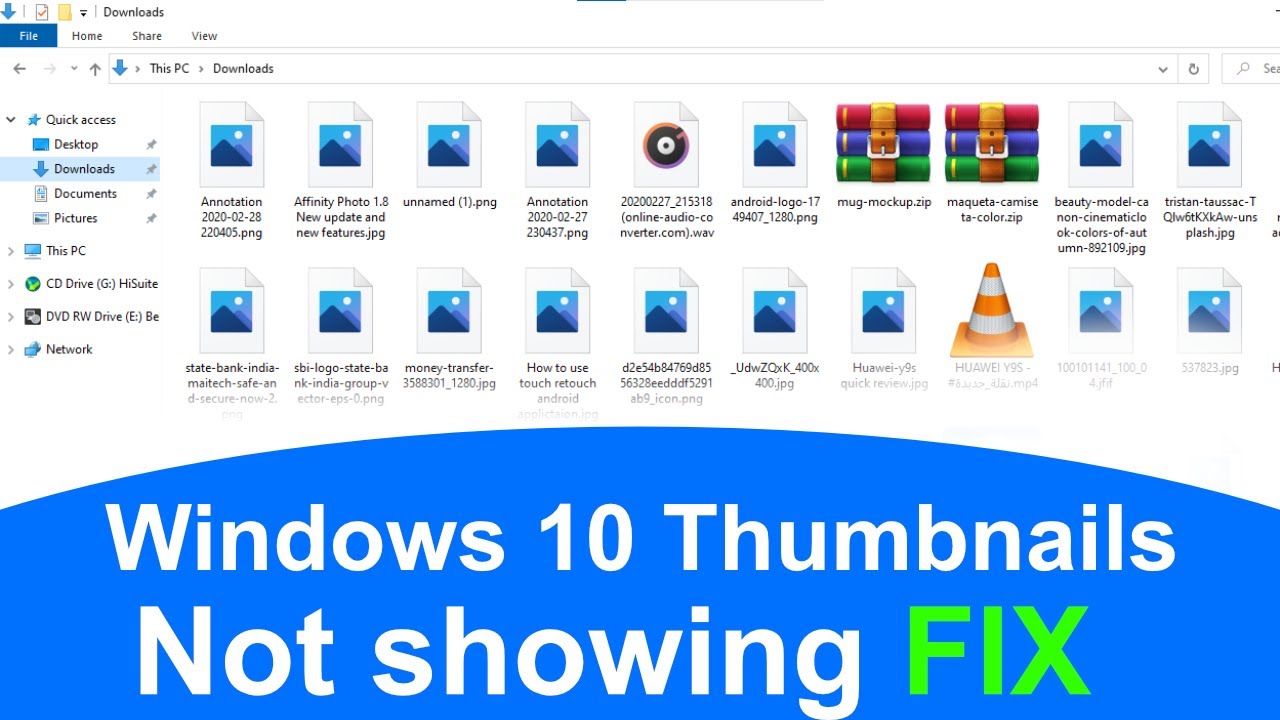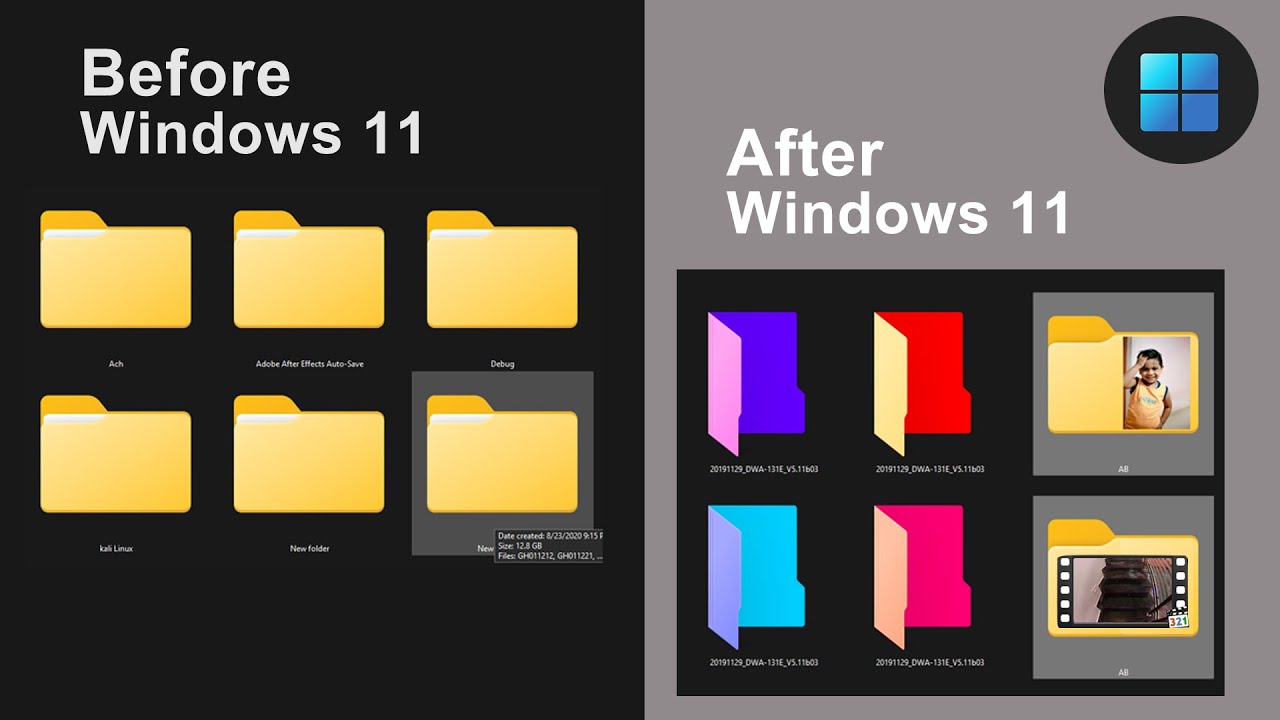Windows 10 JPG Thumbnail Mystery: Files, Not Feels!
We've all been there. You're scrolling through a folder bursting with vacation photos, ready to relive the memories, but instead of vibrant previews, you're met with a sea of generic icons. Where did the visual magic go? Why are your precious JPG files not showing thumbnails in Windows 10? Fear not, dear reader, for you've come to the right place.
This frustrating quirk of Windows 10 has plagued many a user, turning once easily navigable image libraries into a guessing game. It's a digital mystery worthy of Sherlock Holmes himself, with the culprit potentially hiding in plain sight. Is it a rogue system setting? A corrupted file index? Or something even more sinister?
Before we delve into the solutions, let's take a moment to understand why these little thumbnail previews are so important. Thumbnails are more than just miniature versions of your images; they're essential navigational tools. They provide a visual shortcut, allowing us to quickly identify and locate specific images without the need to open each one individually.
When thumbnails disappear, our workflow can grind to a halt. The convenience of visual browsing is replaced with the tedious task of opening and closing files until we find the right one. Imagine trying to locate a single photo from a folder of hundreds – a needle in a haystack doesn't even begin to describe it.
Fortunately, the mystery of the missing thumbnails is rarely unsolvable. Windows 10 offers several avenues for troubleshooting and restoring those precious visual aids. Over the next few paragraphs, we'll walk through some of the most common culprits and provide actionable steps to get your thumbnails back where they belong.
Potential Causes and Solutions for Missing JPG Thumbnails in Windows 10
While there isn't one universal reason why JPG thumbnails might go missing, some usual suspects often crop up. Let's explore a few of these potential culprits and how you can address them:
1. File Explorer Settings
Sometimes, the simplest answer is the right one. Windows 10 allows you to customize how files and folders are displayed, and it's possible that a setting has been inadvertently toggled, preventing thumbnails from showing.
Solution: Open File Explorer, go to "View" tab, and make sure "Always show icons, never thumbnails" is unchecked.
2. Corrupted Thumbnail Cache
Windows 10 stores thumbnails in a cache to speed up display. However, this cache can sometimes become corrupted, leading to missing or incorrect thumbnails.
Solution: Clear the thumbnail cache by going to Disk Cleanup (search for it in the Start menu) and selecting "Thumbnails" in the list of files to delete.
3. Outdated or Incompatible Display Drivers
Your graphics card drivers are responsible for rendering images, including thumbnails. Outdated or incompatible drivers can sometimes cause display issues.
Solution: Update your display drivers by going to the manufacturer's website (Nvidia, AMD, Intel) and downloading the latest drivers for your graphics card.
4. File System Errors
Errors on your hard drive can also lead to a variety of problems, including missing thumbnails.
Solution: Run the Check Disk utility (chkdsk) to scan for and repair file system errors. Open Command Prompt as administrator and type "chkdsk /f /r" and press Enter.
Frequently Asked Questions
Q1: Will clearing the thumbnail cache delete my actual pictures?
A1: No, clearing the thumbnail cache only deletes the cached thumbnail images, not your original photos.
Q2: My thumbnails are back, but they're loading slowly. What can I do?
A2: Give your computer some time to rebuild the thumbnail cache. If the issue persists, consider upgrading your RAM or using an SSD for faster performance.
Q3: I've tried everything, and my JPG thumbnails are still missing. What else can I try?
A3: As a last resort, you can try creating a new user profile in Windows 10. This will often resolve issues caused by corrupted user profile settings.
Missing JPG thumbnails might seem like a minor inconvenience, but they can significantly impact your workflow and productivity. By understanding the potential causes and implementing the suggested solutions, you can bring those thumbnails back from the brink and restore order to your digital image library. Remember, a picture may be worth a thousand words, but a thumbnail can save you a thousand clicks!
Decoding that little red bump on your dog
The blue diamond ceramic 5 quart saute pan deep dive
Navigating the cook county clerk of courts a comprehensive guide