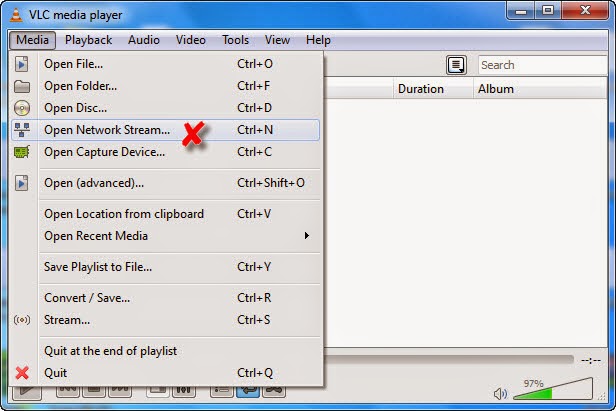Unlocking Your Media: The Ultimate Guide to Playing M3U Files in VLC
Ever stumbled upon an M3U file and wondered what it is and how to use it? You're not alone. These seemingly simple files hold the key to unlocking a world of multimedia content, acting as a gateway to playlists of audio and video. This guide dives deep into the world of M3U files and how to seamlessly play them using the versatile VLC media player.
M3U files, short for Media Playlist files, essentially act as a directory or roadmap to your media content. They contain a list of URLs or local file paths pointing to audio or video files. Think of them as a curated collection, allowing you to play multiple media files in sequence without manually selecting each one. VLC, a free and open-source media player known for its broad compatibility, is the perfect tool to handle these playlists.
Opening an M3U playlist in VLC is surprisingly straightforward. The most common method is simply dragging and dropping the M3U file directly onto the VLC window. Alternatively, you can navigate through VLC's "Media" menu, select "Open File," and browse to the location of your M3U file. Once opened, VLC will sequentially play the media files listed within the playlist.
The beauty of M3U files lies in their simplicity and cross-platform compatibility. They are plain text files, making them easily editable and portable across different operating systems. This allows you to create and share playlists with ease, regardless of whether you're using Windows, macOS, or Linux. VLC's ability to interpret these files further enhances their usability, providing a consistent playback experience across different platforms.
However, there can be occasional hiccups when dealing with M3U files. One common issue arises when the file paths within the M3U file are incorrect or point to files that no longer exist. This can lead to playback errors. Another potential problem is the encoding of the M3U file itself. Ensuring the file is encoded in UTF-8 can prevent issues with special characters in file names or paths.
The history of M3U files is tied to the Winamp media player, popular in the late 1990s and early 2000s. Their importance stems from their ability to organize and manage large collections of media files efficiently. The main issues typically revolve around broken file paths and encoding problems.
Benefits of using M3U files with VLC: 1) Organized Playback: Manage large music or video collections. Example: Create a playlist for your workout or a party. 2) Cross-Platform Compatibility: Share playlists across different operating systems. Example: Create a playlist on your Windows computer and play it on your Mac. 3) Easy Editing: Modify playlists by adding or removing files. Example: Update your workout playlist with new songs.
Action Plan: 1. Download and install VLC. 2. Create or obtain an M3U file. 3. Open the M3U file in VLC by dragging and dropping or using the "Media" menu.
Advantages and Disadvantages of Using M3U Files with VLC
| Advantages | Disadvantages |
|---|---|
| Organized playback | Potential for broken links |
| Cross-platform compatibility | Encoding issues |
| Easy editing | Limited metadata support |
Best Practices: 1. Use relative paths for local files. 2. Encode M3U files in UTF-8. 3. Regularly check for broken links. 4. Keep your playlists organized. 5. Use a dedicated playlist manager for advanced features.
Frequently Asked Questions:
1. What is an M3U file? - A plain text file containing a list of media file paths.
2. How do I open an M3U file in VLC? - Drag and drop the file onto VLC or use the "Media" menu.
3. Why won't my M3U file play? - Check for broken links or encoding issues.
4. Can I edit an M3U file? - Yes, using a text editor.
5. Are M3U files compatible with other players? - Yes, many media players support M3U files.
6. What is the difference between M3U and M3U8? - M3U8 uses UTF-8 encoding.
7. Can I create M3U playlists within VLC? - Yes, VLC allows playlist creation.
8. Where can I find M3U playlists? - Many websites offer curated playlists.
Tips and Tricks: Use a dedicated playlist manager for advanced features like automatic updates and metadata retrieval. Consider using relative file paths for local files to ensure portability.
In conclusion, mastering the art of playing M3U files in VLC opens up a world of organized media consumption. From curating personalized playlists to managing extensive media libraries, the combination of M3U files and VLC offers a powerful and flexible solution. While occasional challenges like broken links might arise, understanding the basics of M3U files and adhering to best practices empowers you to overcome these hurdles. Embrace the simplicity and versatility of M3U playlists and elevate your media experience with the robust capabilities of VLC. Start organizing your media collection today and enjoy seamless playback across all your devices. Don't just listen to music, experience it.
Conquer march madness your guide to the yahoo womens bracket challenge
Behind bars and databases navigating the ny department of corrections inmate search
Decoding ero across languages meaning context and cultural significance