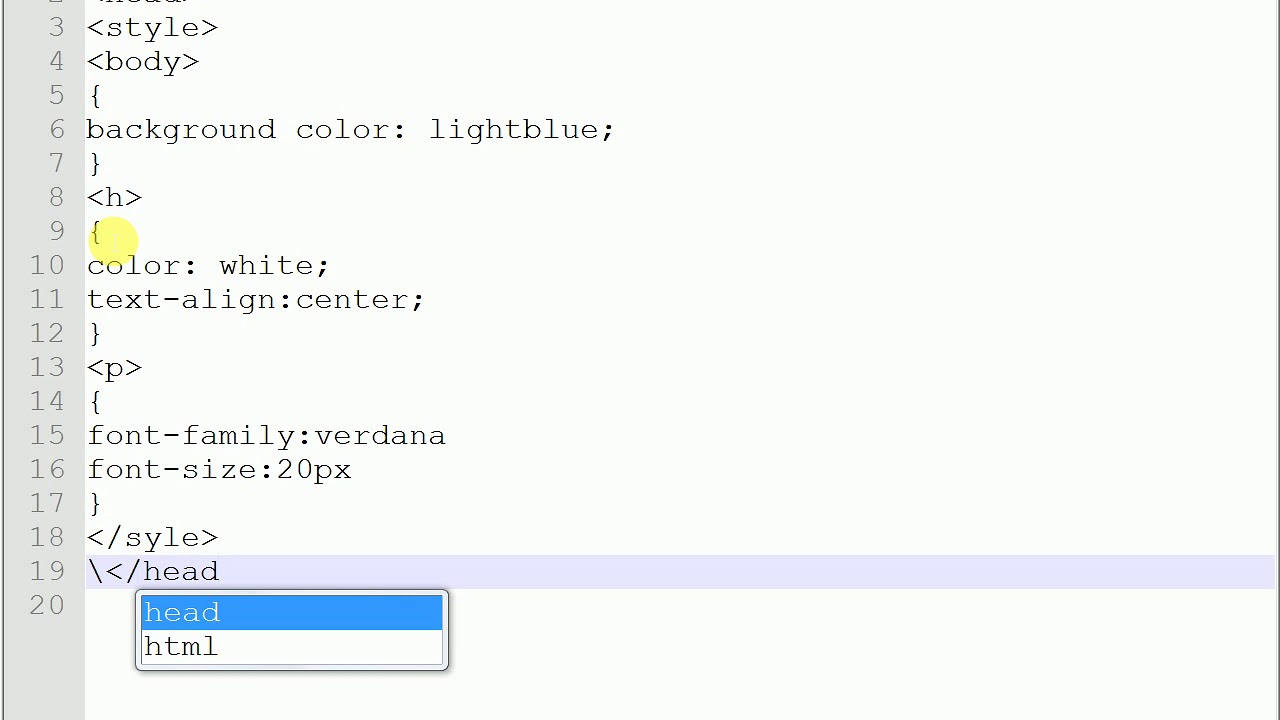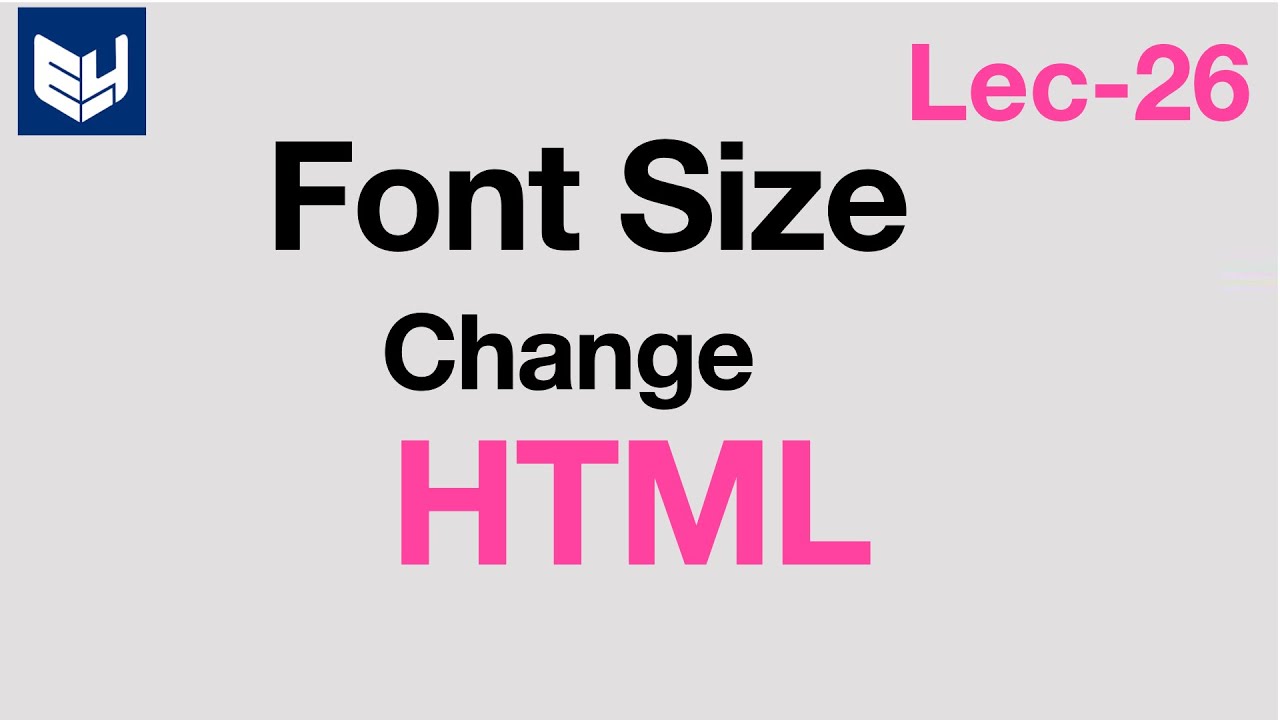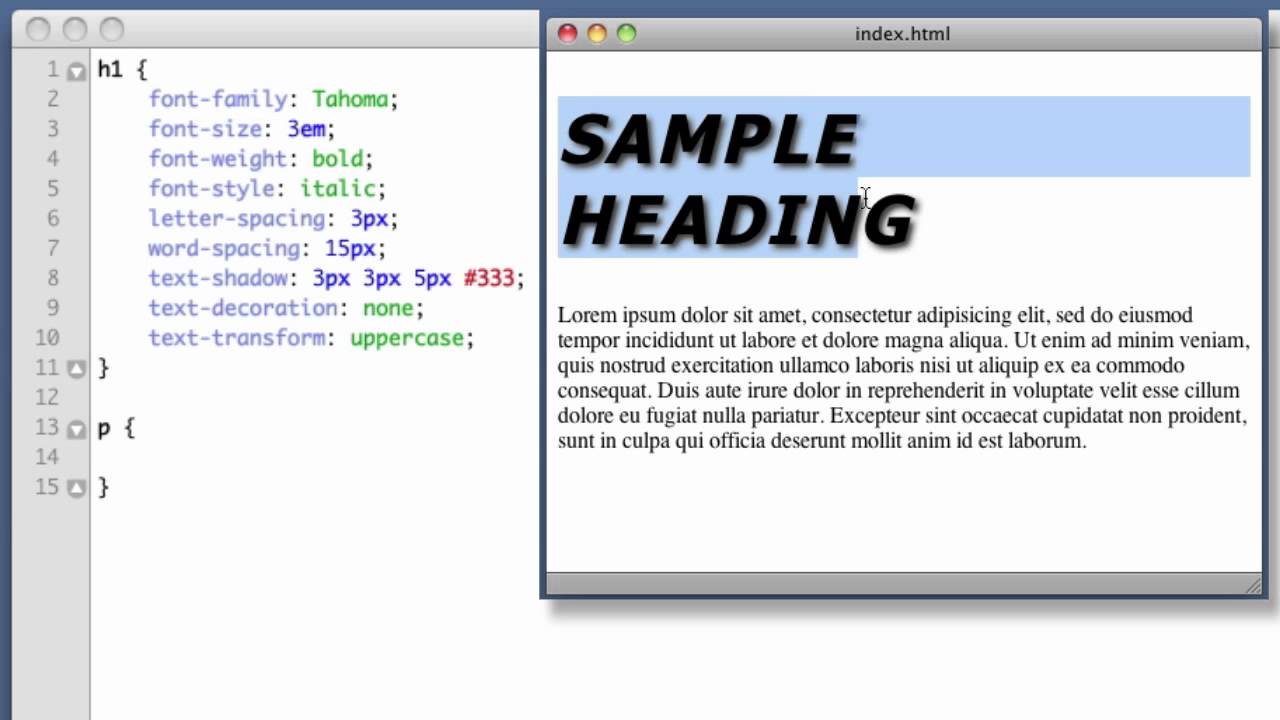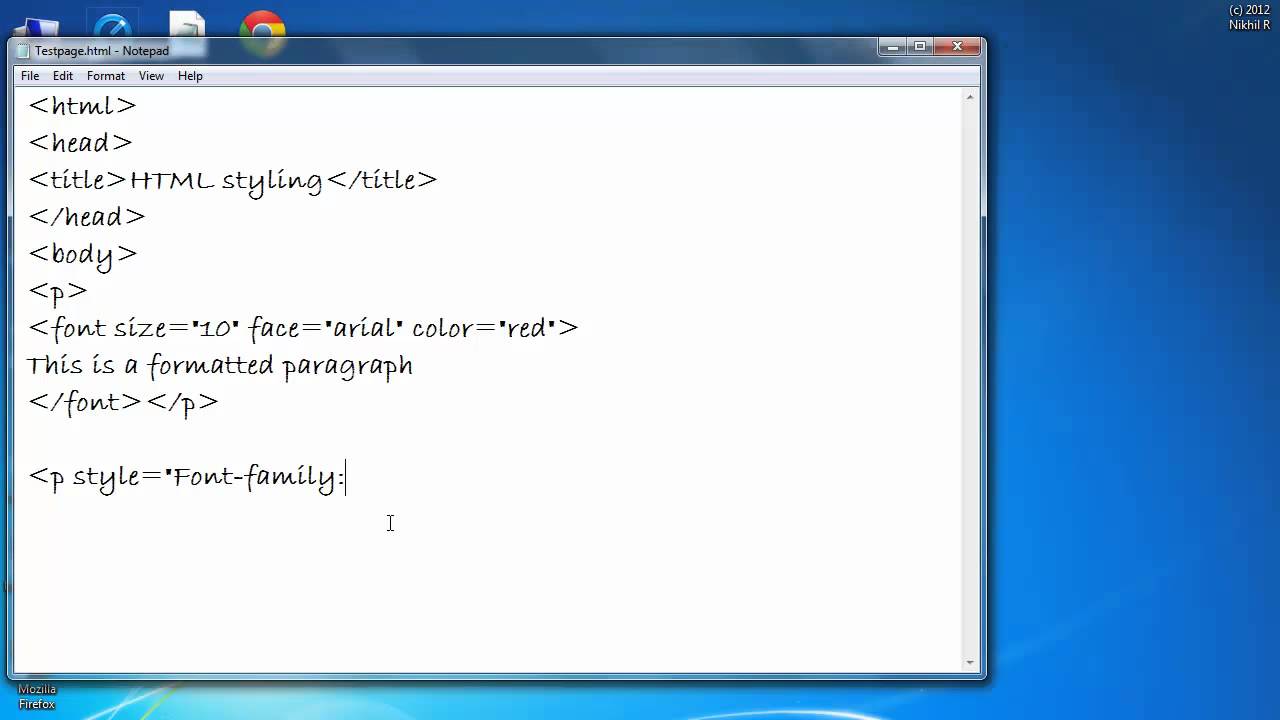Supersize Your Text: HTML Font Size Mastery
Ever squinted at a website, wishing the text was just a tad bigger? Or maybe you've designed a page where the headings feel overwhelmingly large? Controlling font size in HTML is a fundamental skill for web developers and designers. This comprehensive guide will empower you to manipulate text size with precision, creating visually appealing and accessible websites.
Adjusting text dimensions is more than just aesthetics; it directly impacts readability and user experience. Imagine trying to read a dense article with tiny font – frustrating, right? Conversely, excessively large text can be equally disruptive. Finding the right balance is key.
The history of HTML font sizing is intertwined with the evolution of the web itself. Early HTML offered limited control, relying heavily on browser defaults. As the web matured, so did our ability to fine-tune text presentation, thanks to the introduction of Cascading Style Sheets (CSS) and more robust HTML attributes.
One of the primary challenges with adjusting text size is ensuring consistency across different browsers and devices. Variations in rendering engines can lead to unexpected discrepancies in how font sizes are displayed. Understanding the different units of measurement (pixels, ems, rems, percentages) and their implications is crucial for achieving predictable results.
Let's dive into the practicalities. The most straightforward way to modify font size is using the `style` attribute within HTML tags. For example, `
This text is 20 pixels.
`. This inline styling applies a font size of 20 pixels to the paragraph. However, for more maintainable and scalable code, using CSS is recommended. A CSS rule like `p { font-size: 1.2em; }` sets the font size for all paragraph elements to 1.2 times the default browser font size.Benefits of Controlling Font Size:
1. Enhanced Readability: Properly sized text makes content easier to consume, reducing eye strain and improving user experience. Example: Increasing font size for body text makes long articles more accessible.
2. Improved Accessibility: Larger font sizes are crucial for users with visual impairments. Example: Providing users with the option to increase font size on the website enhances accessibility.
3. Visual Hierarchy: Varying font sizes helps establish visual hierarchy, guiding the reader's eye through the content. Example: Using larger font sizes for headings and smaller sizes for body text creates a clear structure.
Action Plan:
1. Identify the elements you want to resize.
2. Choose the appropriate unit of measurement (px, em, rem).
3. Apply the font-size property using either inline styles or CSS.
4. Test your changes across different browsers and devices.
Best Practices:
1. Use relative units (em, rem) for better scalability.
2. Avoid excessively large or small font sizes.
3. Maintain a consistent font size hierarchy.
4. Consider user preferences and accessibility guidelines.
5. Test thoroughly across different browsers and devices.
Example: `This text is 1.5 times the default size.`
Advantages and Disadvantages of Different Font Size Units
| Unit | Advantages | Disadvantages |
|---|---|---|
| px | Precise control | Not scalable |
| em | Relative to parent element | Can inherit and compound |
| rem | Relative to root element | Less browser support (older browsers) |
FAQ:
1. How do I change the font size of all text on my website? Use a CSS rule targeting the `body` element.
2. What's the difference between em and rem? `em` is relative to the parent, `rem` is relative to the root.
3. How do I make text bigger for mobile users? Use media queries in your CSS.
4. What is the default font size in HTML? Typically 16px, but it can vary by browser.
5. Can I use percentages for font size? Yes, but relative units are often preferred.
6. How do I change the font size of a specific element? Use the `style` attribute or a CSS selector.
7. How can I allow users to control font size? Implement JavaScript functionality or provide browser zoom options.
8. What are some common font size mistakes to avoid? Using fixed pixel sizes for all text, ignoring accessibility guidelines.
Tips and Tricks: Use browser developer tools to experiment with different font sizes in real-time. Consider using a CSS reset to normalize font sizes across different browsers.
Mastering HTML font size control is essential for creating engaging and accessible web experiences. By understanding the various methods for adjusting text size, utilizing best practices, and considering user needs, you can significantly enhance the readability and visual appeal of your websites. Don't underestimate the power of properly sized text – it's a small change that makes a big difference. Experiment with different approaches, test your results, and empower your users with a comfortable and enjoyable reading experience. This will lead to increased engagement, improved user satisfaction, and ultimately, a more successful online presence. Take the time to refine your font sizing techniques, and you'll see a noticeable improvement in the quality and effectiveness of your web projects.
The untold story of the yeong song queen of tears
Navigating medicare supplement plan g a comprehensive guide
Conquering the off road unpacking the toyota rav4 trd price