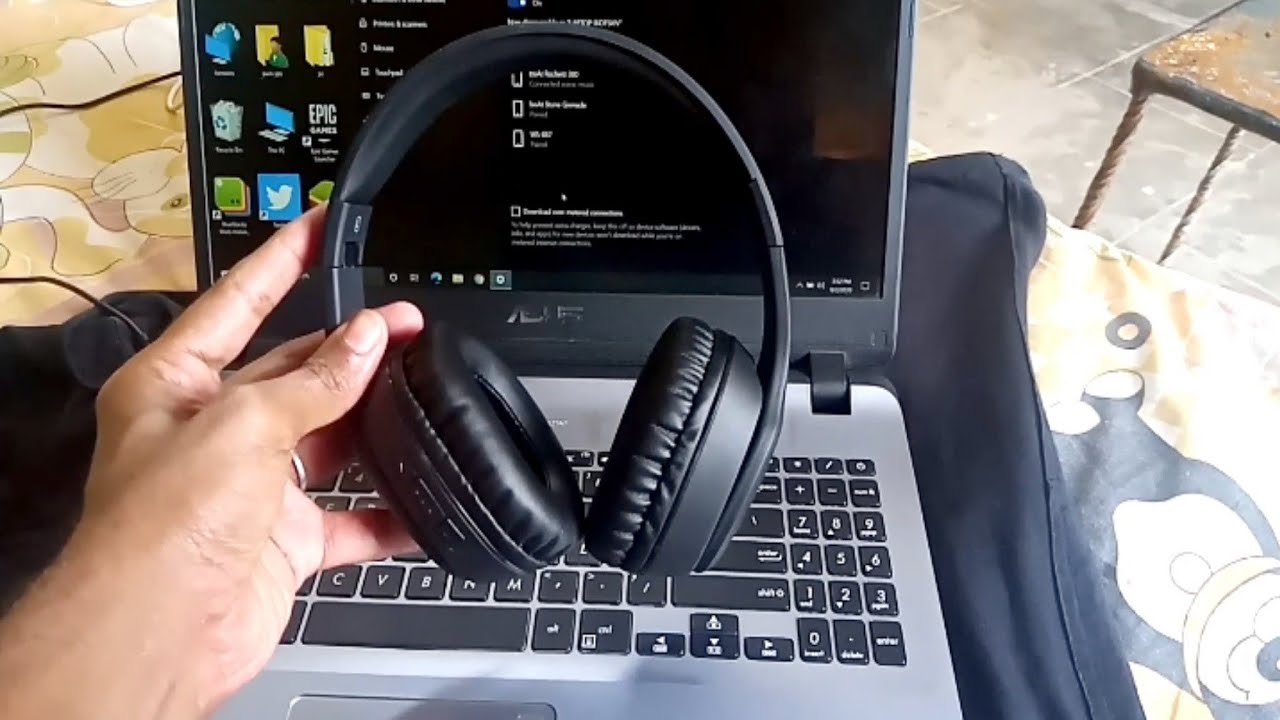Seamless Sound: Your Guide to Connecting Headphones to Your PC
Is there anything more frustrating than settling in for a movie night, only to realize your headphones aren't working with your computer? Or maybe you're trying to focus on work, but the distractions around you are making it impossible. A good pair of headphones can be a lifesaver in these situations, providing a private sanctuary of sound. But what if connecting them to your PC feels like a technological puzzle? Don't worry, we'll unravel the mystery of headphone connectivity and get you listening in no time.
Connecting headphones to a PC seems simple enough, yet it can sometimes become a source of confusion. Whether you're using wired headphones with a classic 3.5mm jack, modern USB headphones, or the latest wireless Bluetooth technology, each method has its own quirks and considerations. This guide will walk you through the various ways to establish that audio connection and troubleshoot common issues.
The concept of personal audio devices has a long and rich history, evolving from bulky headsets to the sleek earbuds we know today. Early headphones were primarily used for communication, and their connection methods were often complex. As technology advanced, connecting headphones to devices became progressively simpler. The shift towards digital audio and wireless technology has dramatically transformed how we listen, offering convenience and portability like never before.
Understanding how to properly hook up your headphones to your computer is crucial for a variety of reasons. It allows you to enjoy private listening experiences, participate in online meetings without disturbing others, and create high-quality audio recordings. Connecting headphones effectively eliminates distractions, enhancing focus and productivity, whether you're working, studying, or simply relaxing with your favorite music.
One common issue when connecting headphones is ensuring the correct audio output is selected on your computer. Sometimes, the audio might be routed to your computer's speakers even when headphones are plugged in. Another frequent problem is dealing with tangled wires or faulty connections. For wireless headphones, ensuring they are paired and connected via Bluetooth can sometimes be tricky. We'll address these challenges and more throughout this guide.
For wired headphones, the most common connection is via the 3.5mm headphone jack, a small circular port usually found on the front or back of your PC. USB headphones connect directly to a USB port, while Bluetooth headphones establish a wireless connection through your computer's Bluetooth adapter.
Benefits of Connecting Headphones to Your PC
1. Privacy: Enjoy your music, movies, or games without disturbing others around you. For instance, watching a late-night movie won't keep your family awake.
2. Focus: Block out distracting noises and create a more focused environment for work or study. Imagine working from a bustling cafe with noise-canceling headphones – pure bliss!
3. Immersive Experience: Enhance the audio experience in games or movies by experiencing the full range of sounds with greater clarity. For example, pinpointing footsteps in a video game gives you a competitive edge.
Connecting Wired Headphones (3.5mm jack)
1. Locate the 3.5mm headphone jack on your PC.
2. Plug your headphone jack into the port.
3. Test the audio by playing a song or video.
Connecting Bluetooth Headphones
1. Turn on your Bluetooth headphones and put them in pairing mode.
2. On your PC, open the Bluetooth settings and search for new devices.
3. Select your headphones from the list of available devices and pair them.
Troubleshooting
If you encounter problems, check the volume control on both your PC and headphones. Also, ensure the correct audio output device is selected in your PC's sound settings.
Advantages and Disadvantages of Different Headphone Connections
| Connection Type | Advantages | Disadvantages |
|---|---|---|
| 3.5mm Jack | Simple, widely compatible | Wired, limited range |
| USB | Often includes advanced features like noise cancellation | Less universally compatible than 3.5mm |
| Bluetooth | Wireless freedom | Requires pairing, potential for interference, battery life |
FAQ
1. Why are my headphones not working when plugged in? Check volume levels and the selected audio output device.
2. How do I connect wireless headphones to my PC? Refer to the Bluetooth connection steps above.
3. What if my PC doesn't have a headphone jack? Consider using a USB headphone adapter or Bluetooth headphones.
4. How do I fix static in my headphones? Check for loose connections or try a different pair of headphones.
5. How do I increase the volume? Adjust the volume on both your computer and headphones.
6. Can I use gaming headphones with my PC? Absolutely, many gaming headsets are designed specifically for PC gaming.
7. Are wireless headphones better than wired? It depends on your preferences and needs. Wireless offers convenience, wired often offers better sound quality.
8. How do I choose the right headphones for my PC? Consider factors like sound quality, comfort, and intended use (gaming, music, etc.).
Connecting your headphones to your PC opens up a world of audio possibilities. From immersive gaming experiences to focused work sessions, the ability to personalize your sound environment is invaluable. By following the simple steps outlined in this guide and troubleshooting common issues, you can enjoy seamless audio connectivity and enhance your overall computing experience. Whether you're a casual listener or an audiophile, understanding the nuances of headphone connections empowers you to take full control of your sound. So, plug in, tune in, and enjoy the world of sound at your fingertips.
Decoding the cashiers check conundrum wells fargo fees you
Printable table numbers your guide to seamless seating
The irresistible charm of the orange cat smiling meme