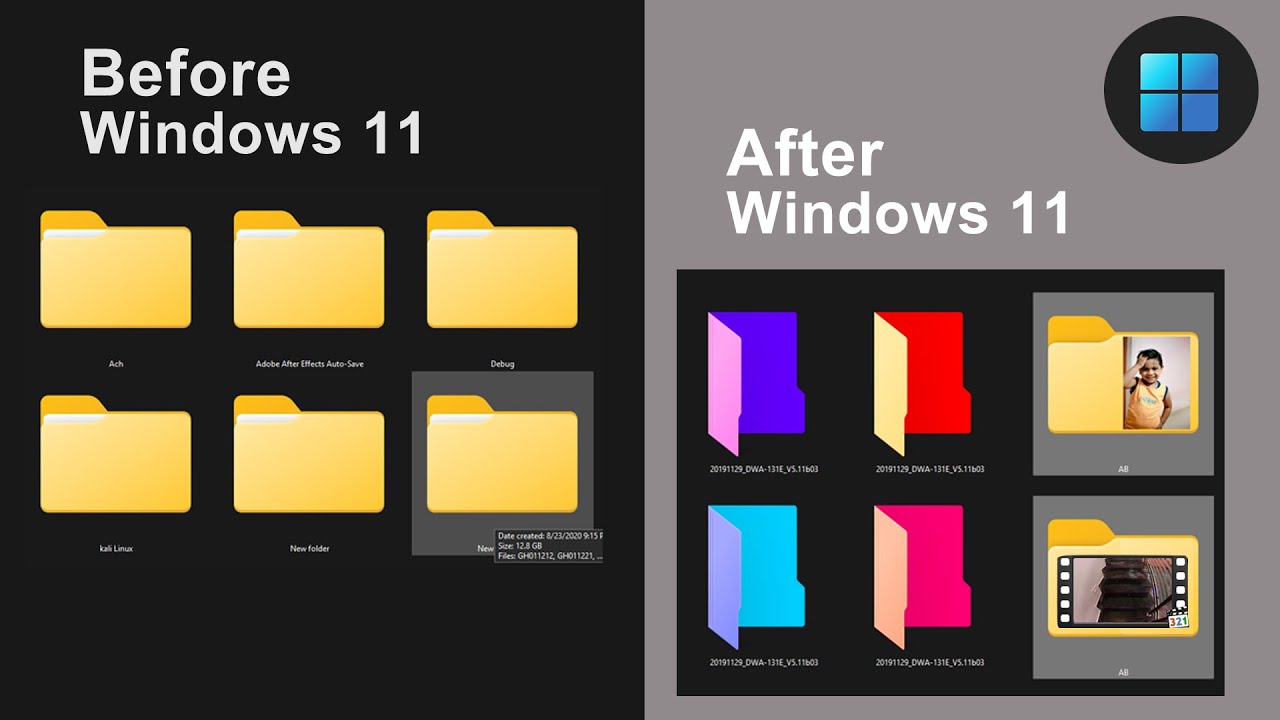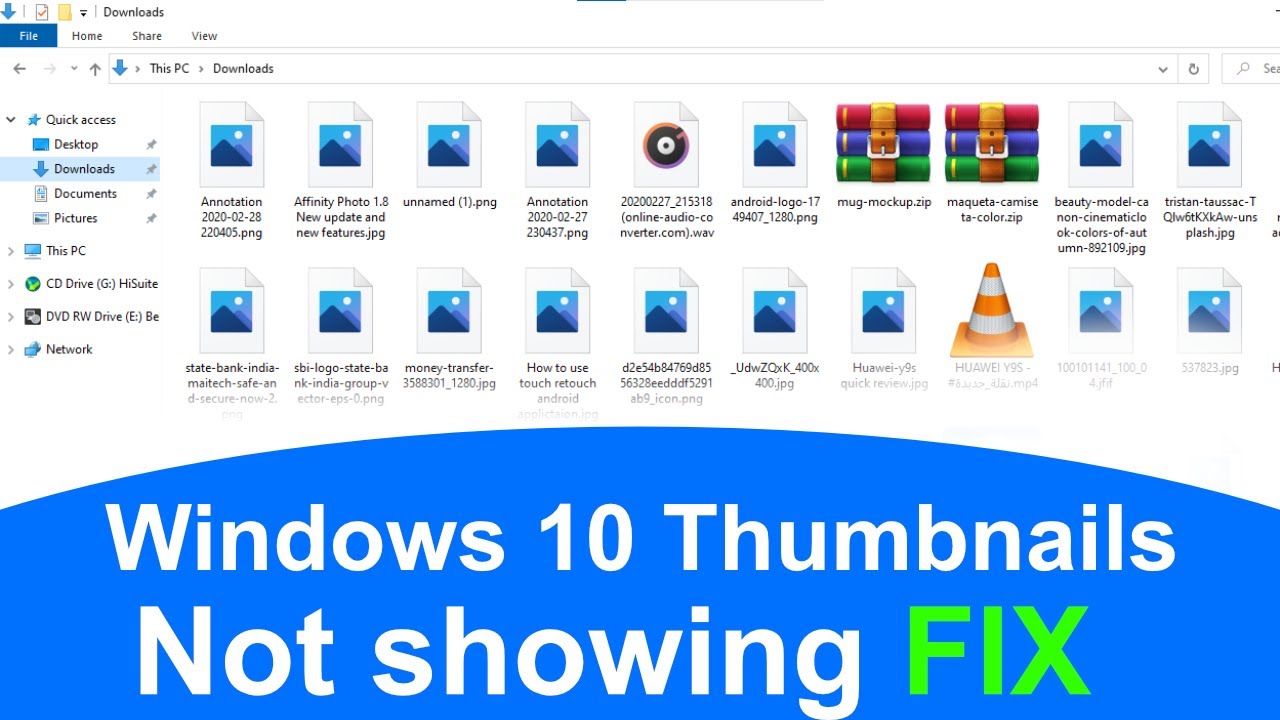Missing Thumbnails in Windows 10? Here's How to Get Them Back!
Ever had that moment where you're searching for a specific image on your computer, only to be met with a sea of generic icons instead of helpful thumbnails? It's frustrating, to say the least, especially when you're dealing with a large collection of photos or documents. This issue, while common in Windows 10, can often be easily resolved with a few simple tweaks.
Before we dive into the solutions, let's take a moment to understand why this problem occurs. Windows 10, like previous versions, generates thumbnail previews for various file types to provide a visual representation and speed up file browsing. These thumbnails are essentially cached versions of your files, stored in a dedicated database for quick access. However, issues like corrupted caches, incorrect system settings, or even software conflicts can disrupt this process, leading to missing or blank thumbnails.
Restoring your thumbnails isn't just about aesthetics; it's about enhancing productivity. Imagine trying to find a particular presentation for an important meeting, but instead of quickly scanning through preview images, you're forced to open each file individually – talk about a time drain! Reclaiming those thumbnails means reclaiming valuable time and streamlining your workflow.
The good news is that getting your thumbnails back in Windows 10 is usually a straightforward process. Several troubleshooting methods can effectively address the most common causes. From simple setting adjustments to clearing the thumbnail cache, we'll guide you through each step, providing clear instructions and helpful tips to get those previews back where they belong.
Whether you're a tech-savvy user or just starting out, this guide will empower you to take control of your file explorer and restore order to your digital world. So, let's jump in and banish those blank icons for good!
Advantages and Disadvantages of Enabling Thumbnails
| Advantages | Disadvantages |
|---|---|
| Faster file identification and browsing. | Can consume additional system resources, especially with large image libraries. |
| Improved workflow efficiency, especially for visual tasks. | Corrupted thumbnail caches can sometimes lead to system slowdowns. |
| Enhanced user experience with a more visually appealing file explorer. | Privacy concerns if thumbnails reveal sensitive information. |
Five Best Practices for Managing Thumbnails in Windows 10
1. Regularly Clear Your Thumbnail Cache: Over time, your thumbnail cache can become bloated, leading to performance issues. Regularly clearing it (every few weeks or months) can help keep things running smoothly. Navigate to Disk Cleanup and select "Thumbnails" to clear the cache.
2. Optimize Folder Options: Ensure you have the correct view settings for displaying thumbnails. Open File Explorer, go to "View"> "Options"> "View" tab, and uncheck "Always show icons, never thumbnails."
3. Check Disk Space: Low disk space can sometimes affect thumbnail generation. Make sure you have sufficient free space on your system drive.
4. Keep Windows Updated: Windows updates often include performance enhancements and bug fixes, some of which might address thumbnail issues.
5. Consider Third-Party Thumbnail Generators: For advanced customization and features, explore third-party thumbnail generators available online.
Frequently Asked Questions
Q: Why are my thumbnails not showing for specific file types?
A: Check the associated program for that file type. Make sure the program is set to display thumbnails in its settings.
Q: I've tried everything, but my thumbnails are still missing. What else can I do?
A: Consider running a System File Checker (SFC) scan to repair any corrupted system files that might be causing the issue.
Thumbnails are more than just tiny images; they're your visual guides in the digital landscape of Windows 10. By understanding how to manage and troubleshoot them, you not only enhance your user experience but also optimize your workflow. Remember, a few simple tweaks can make all the difference!
Navigating the columbia county supreme court your essential guide
Decoding the night shift the secret life of h e b grocery stockers
Taming your text mastering case conversion in microsoft word