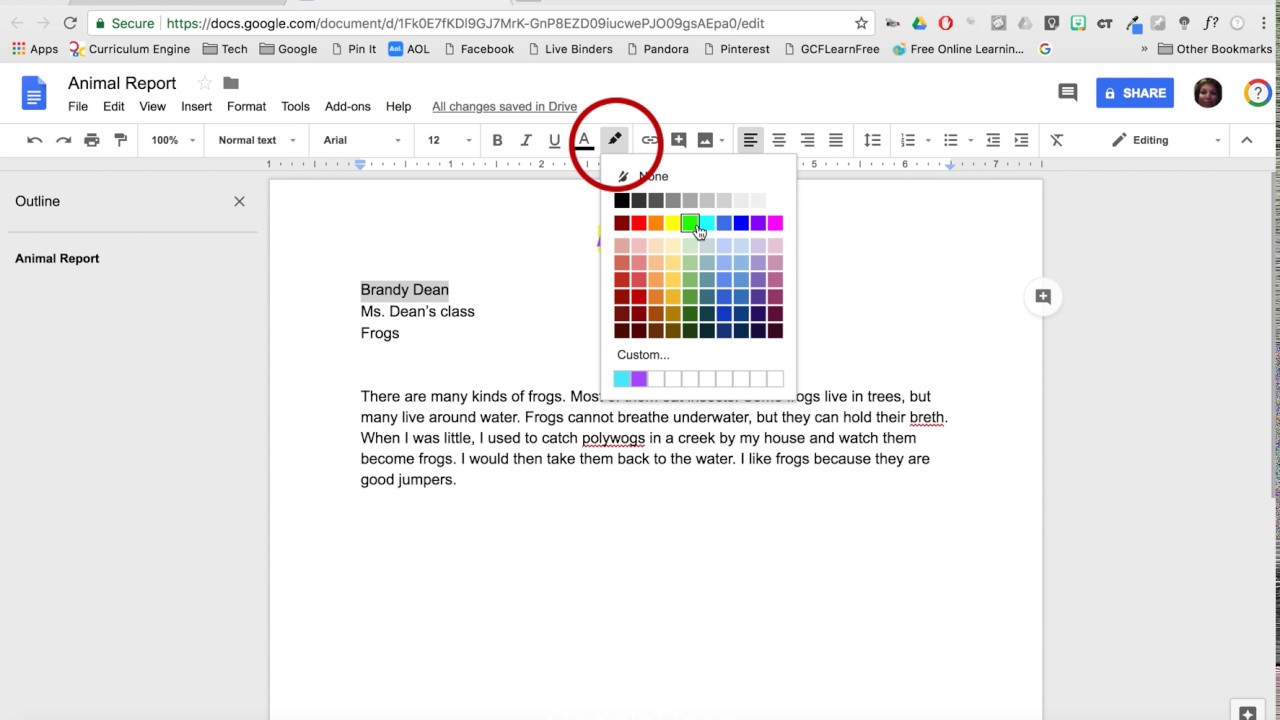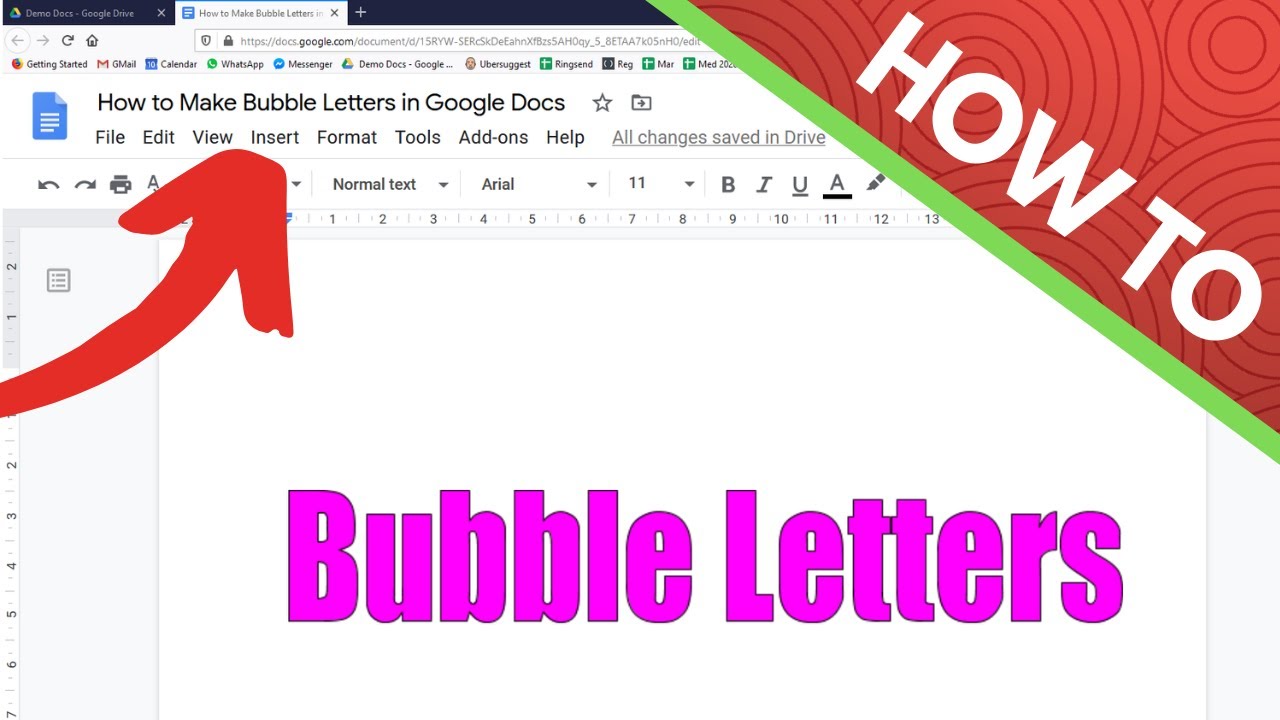Google Docs Fonts: Ditch Comic Sans, Embrace Awesome
So, you've typed up another masterpiece in Google Docs. But something's…off. It looks like a ransom note crafted by a kindergartener. The problem? Your font choice. Seriously, picking the right typeface can be the difference between looking like a pro and looking like you just discovered the internet.
Let's be honest, navigating the overwhelming world of Google Docs fonts can feel like wandering through a digital typography desert. There's Arial, the reliable but boring friend. Times New Roman, the academic overachiever. And then there's…Comic Sans. Shudder. But don't despair, finding the perfect font for your Google Doc doesn't have to be a Herculean task. We're here to guide you through the treacherous terrain of serifs, sans serifs, and everything in between.
The right font choice isn't just about aesthetics; it impacts readability and conveys a specific tone. A whimsical script font might be perfect for a wedding invitation, but it's probably not the best choice for a business proposal. Imagine pitching to investors with a deck written entirely in Curlz MT. Yeah, not a good look.
The history of fonts in digital word processors like Google Docs is closely tied to the development of web fonts. Early web pages were limited in their font choices, relying on system fonts installed on the user's computer. This often led to inconsistent rendering and limited design options. Google Fonts emerged as a game-changer, offering a vast library of free, high-quality fonts that could be easily integrated into web pages and documents. This democratized typography, allowing anyone to access and utilize diverse font styles.
Choosing appropriate fonts for Google Docs significantly impacts the effectiveness of your document. For professional documents, fonts like Roboto, Open Sans, and Lato offer a clean and modern look. For creative projects, Playfair Display or Montserrat can add a touch of personality. The key is to consider your target audience and the purpose of your document. A font that works well for a blog post might not be suitable for a formal report.
One benefit of using good fonts is improved readability. Fonts like Arial and Calibri are designed for easy reading on screen. A second benefit is enhanced visual appeal. A well-chosen font can make your document more attractive and engaging. Finally, the right font can reinforce your brand identity. Consistently using specific fonts across your documents creates a cohesive and professional image.
To choose the best font, consider your document's purpose. For formal documents, use a classic serif or sans serif font. For creative projects, experiment with more decorative options. Test different fonts and sizes to see what works best. Ensure the font is easily readable across different devices and platforms.
Advantages and Disadvantages of Various Font Choices
| Font | Advantages | Disadvantages |
|---|---|---|
| Arial | Highly readable, widely available | Can appear generic |
| Times New Roman | Traditional, formal | Can appear dated |
| Roboto | Modern, clean | May not be suitable for all contexts |
Best Practices: 1. Pair fonts effectively. 2. Consider your audience. 3. Prioritize readability. 4. Maintain consistency. 5. Test different fonts.
Examples: Roboto for body text, Open Sans for headings. Playfair Display for titles, Montserrat for subtitles. Lato for body text, Oswald for headings.
Challenges: Inconsistent font rendering across devices. Solution: Use web-safe fonts. Limited font selection in Google Docs. Solution: Explore Google Fonts. Difficulty choosing the right font. Solution: Experiment and seek feedback.
FAQ: 1. What are the best fonts for resumes? 2. How do I add new fonts to Google Docs? 3. Can I use custom fonts? 4. What are web-safe fonts? 5. How do I change the font size? 6. How do I change the font color? 7. What are the best fonts for headings? 8. What are the best fonts for body text?
Tips: Use font pairings to create visual interest. Adjust line spacing for improved readability. Use bold and italic sparingly. Consider using a different font for headings and body text.
In conclusion, choosing the right fonts for your Google Docs is essential for creating professional, readable, and visually appealing documents. By understanding the impact of different typefaces, considering your target audience, and following best practices, you can elevate your documents from mediocre to magnificent. The vast library of Google Fonts empowers you to experiment and find the perfect fonts to express your message effectively. Take the time to explore different options, test combinations, and refine your font choices to create documents that truly stand out. Don't settle for default fonts; embrace the power of typography and transform your Google Docs into compelling communication tools. This seemingly small detail can make a significant difference in how your work is perceived, so take the time to select the best fonts for your needs and see the positive impact it has on your documents.
Level up your facebook game finding the perfect fotos de portada aesthetic
Dead battery the ultimate guide to portable jump starters
Unveiling the enchantress a morgan le fay description