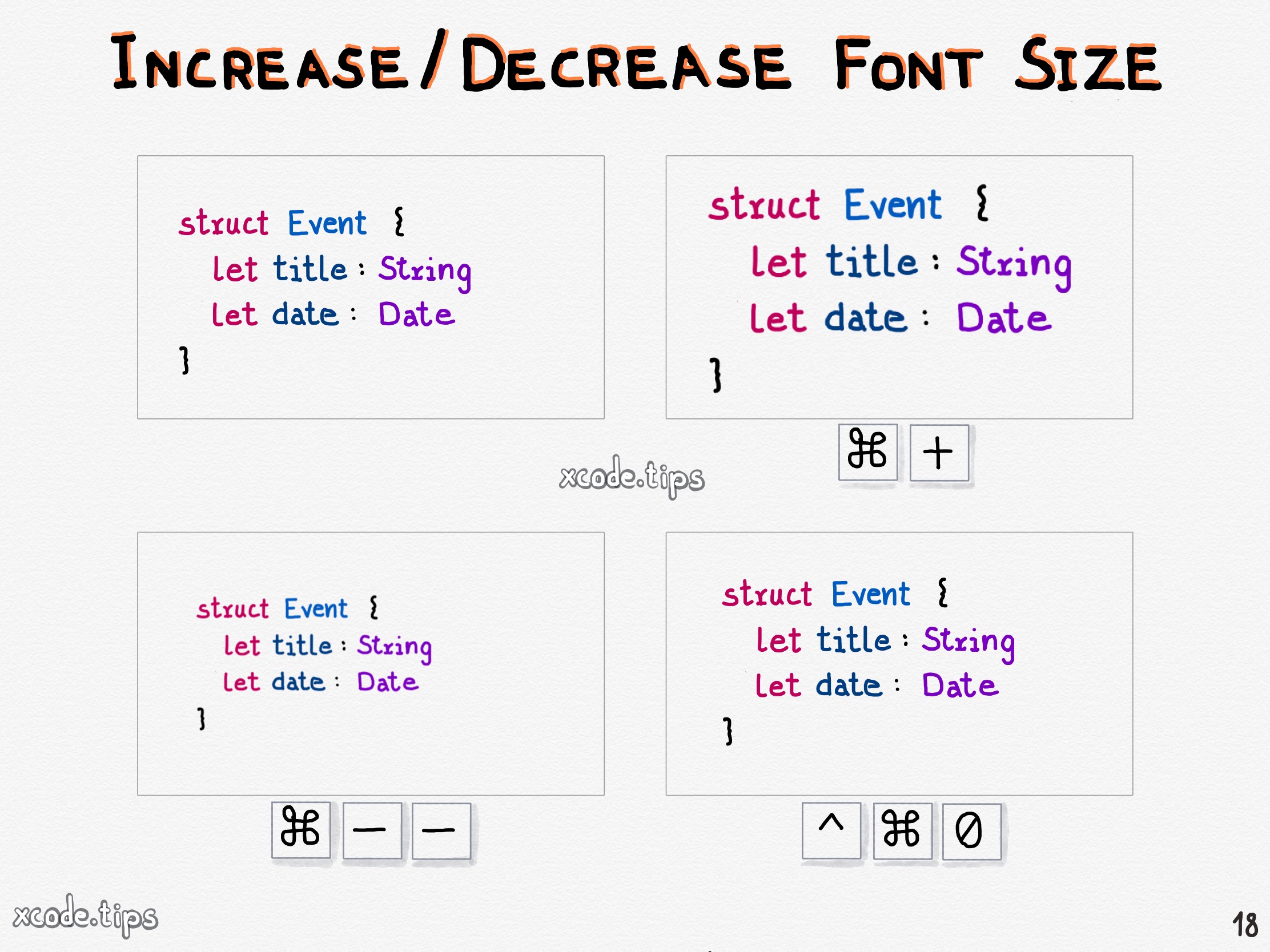Giant Text: Conquer Tiny Type on Your PC!
Is your screen a blur of microscopic letters? Do you find yourself squinting like you're deciphering ancient hieroglyphs just to read an email? You're not alone. Millions of us grapple with tiny text on our PCs, leading to eye strain, headaches, and general digital discomfort. But fear not, intrepid reader! Enlarging your font size is easier than you think.
Adjusting the font size on your PC is a fundamental accessibility feature. It transforms the digital landscape from an eye-straining obstacle course to a comfortable reading experience. Whether you're dealing with vision impairments, simply prefer larger text, or want to give your eyes a break, controlling your font size is essential for a positive computing experience.
The ability to customize text size has been a feature of operating systems for decades. From the chunky pixels of early GUIs to today's sleek, high-resolution displays, the option to scale up the text has always been there. Initially, these options were limited, but as technology progressed, so did the level of control users had over the size of on-screen text.
Why is enlarging your font size so important? Beyond the obvious comfort benefits, larger text significantly improves readability, reducing errors and boosting comprehension. It makes spending time on your computer less taxing, especially for extended periods. Whether you’re writing code, reading articles, or simply browsing the web, larger text enhances clarity and focus.
However, there can be some minor drawbacks to increasing font size. Sometimes, larger text might require more scrolling or make some applications look slightly unusual. Balancing readability with screen real estate can be a minor challenge, but with a bit of tweaking, you can find the perfect size for your needs.
Let's talk about practical ways to enlarge your font size. In most Windows applications, you can use the Ctrl and + keys together to zoom in, increasing the size of everything on the screen, including text. Ctrl and - will zoom out, while Ctrl and 0 will reset the zoom level. This is a quick and easy method for on-the-fly adjustments.
Windows also offers system-wide display settings to adjust font size. You can change the size of text, apps, and other items under Display settings in the System section of the Settings app. Experiment with these settings to find what works best for you.
For web browsers, you can adjust the default font size and zoom level within the browser settings. Many websites also offer accessibility options to adjust text size directly on the page.
A key advantage of font size adjustment is improved accessibility for users with visual impairments. Larger text can make a huge difference in their ability to navigate and interact with digital content.
Advantages and Disadvantages of Increasing Font Size
| Advantages | Disadvantages |
|---|---|
| Improved Readability | Potential for Increased Scrolling |
| Reduced Eye Strain | Possible Layout Issues in Some Applications |
| Enhanced Accessibility | May Require Adjustments in Different Applications |
Here are some frequently asked questions about increasing font size:
1. How do I increase font size in Microsoft Word? (Use the font size dropdown menu in the Home tab.)
2. How do I change the system font size in Windows? (Go to Display settings in the System section of the Settings app.)
3. Can I adjust font size in my web browser? (Yes, through browser settings or website accessibility options.)
4. Does increasing font size affect image size? (Generally, no. Zooming in affects overall size, while font size settings only change the text.)
5. How do I reset the zoom level in my browser? (Ctrl and 0.)
6. Are there extensions to control font size? (Yes, numerous browser extensions offer further customization.)
7. How do I make text bigger on my Windows lock screen? (This is typically tied to system font size settings.)
8. How do I change the size of icons on my desktop? (Right-click on the desktop, select View, and choose a different icon size.)
One handy trick is to use the zoom function in your browser for quick adjustments while browsing. Remember to reset the zoom to avoid layout issues on other websites.
In conclusion, increasing font size on your PC is a simple yet powerful way to enhance your digital experience. It improves readability, reduces eye strain, and promotes accessibility. While there might be minor adjustments needed to find the perfect balance, the benefits far outweigh any potential drawbacks. Take control of your screen real estate and embrace the clarity and comfort of larger text. Explore the various methods outlined in this article and find the optimal font size for your needs. Don't let tiny text hold you back—empower yourself with the right size and enjoy a more comfortable and productive computing experience.
Pollen count kent wa
Ditch the tub your walk in shower transformation guide
Obsessed with disney character line art youre not alone