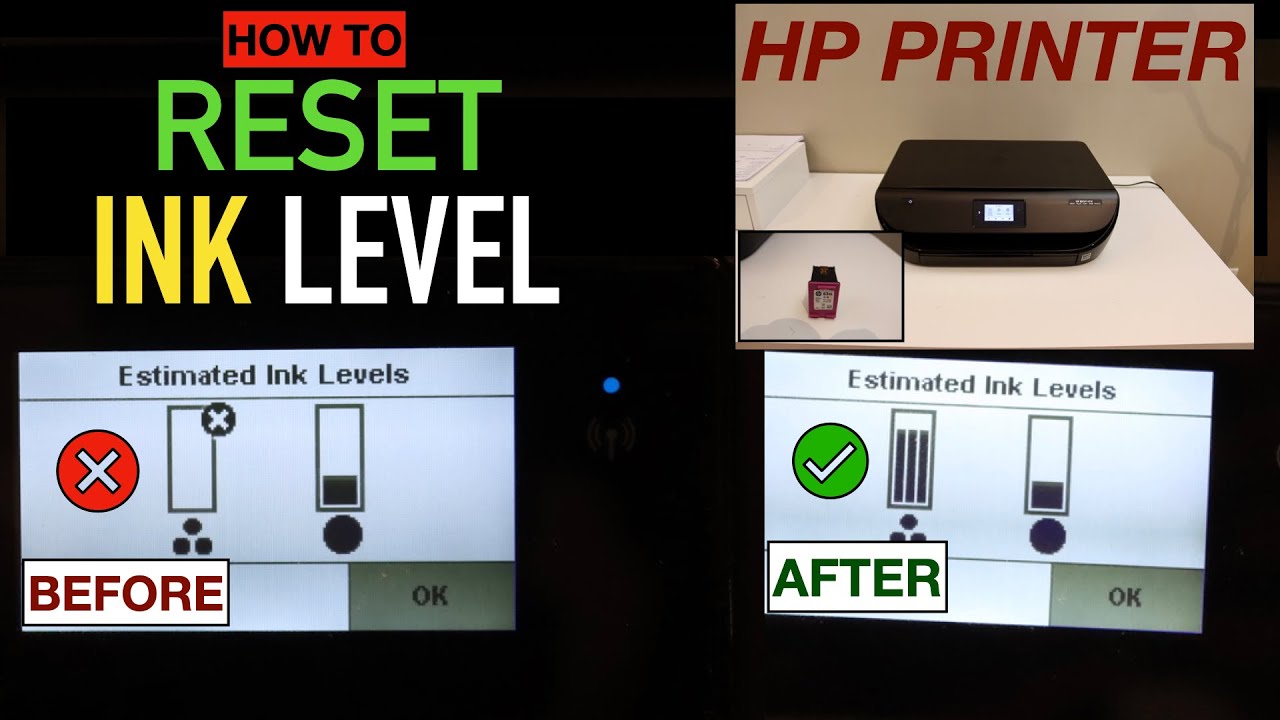Decoding the HP Printer Ink Non-HP Chip Dilemma
Ever stared at your HP printer blinking ominously, flashing a message about a non-HP chip detected? You're not alone. Millions of printer owners grapple with this issue, caught between the desire to save money on ink and the fear of compromising print quality or damaging their printer. This article dives deep into the world of non-HP ink cartridges and the chip technology that often creates this printing predicament.
The "non-HP chip detected" message is a direct result of HP's smart cartridge technology. These cartridges contain microchips that communicate with the printer, verifying authenticity and ink levels. When you install a third-party cartridge with a different or unrecognized chip, the printer flags it as incompatible. This system is designed, in part, to encourage users to purchase HP's brand-name ink, which is often significantly more expensive than compatible alternatives.
The rise of third-party ink cartridges is a direct response to the high cost of original HP ink. Consumers seeking more affordable options turned to compatible cartridges, prompting HP to implement chip technology to protect its market share. This has created a constant back-and-forth between third-party manufacturers developing workarounds for the chip system and HP refining its detection methods. The issue underscores the tension between consumer affordability and manufacturer profits.
Understanding the implications of using non-HP ink is crucial. While some compatible cartridges perform admirably, others may produce inferior print quality or even damage the printer. The potential risks include clogged print heads, inconsistent ink flow, and inaccurate ink level readings. However, many users have found success with reputable third-party brands, achieving significant cost savings without sacrificing print quality.
So, what can you do if your HP printer displays the dreaded "non-HP chip detected" message? First, consider the source of your ink cartridges. Opting for reputable third-party brands known for quality and compatibility can minimize issues. Some manufacturers provide firmware updates or workarounds specifically designed to bypass HP's chip detection system. Researching reviews and forums dedicated to compatible ink cartridges can offer valuable insights into which brands offer the best performance and compatibility with specific HP printer models.
One common solution involves resetting the printer. This can sometimes clear the error message and allow the printer to recognize the non-HP cartridge. Another approach is to disable cartridge protection in the printer settings. This option may not be available on all HP printer models. Additionally, some third-party ink manufacturers provide instructions or tools to reset or reprogram the chips on their cartridges, enabling compatibility with HP printers.
Three potential benefits of using compatible ink cartridges with non-HP chips include: significant cost savings, wider availability, and increased choice in ink types (e.g., archival inks). For example, a set of compatible ink cartridges might cost 50% less than the HP equivalent. Compatible cartridges are also often readily available online and in stores, while specific HP ink models can sometimes be difficult to find.
Advantages and Disadvantages of Non-HP Ink
| Advantages | Disadvantages |
|---|---|
| Cost Savings | Potential Compatibility Issues |
| Wider Availability | Possible Print Quality Variations |
| More Ink Choices | Risk of Printer Damage (rare with reputable brands) |
Five Best Practices for Using Non-HP Ink:
1. Research Reputable Brands: Read reviews and compare brands known for quality and compatibility.
2. Check for Firmware Updates: Ensure your printer's firmware is up-to-date, as some updates may improve compatibility with non-HP ink.
3. Follow Manufacturer Instructions: Carefully follow the instructions provided by the third-party ink manufacturer for installation and troubleshooting.
4. Monitor Print Quality: Regularly check print quality and look for any signs of issues like clogged print heads or inconsistent ink flow.
5. Keep Original HP Cartridges: Keep at least one set of original HP cartridges on hand in case you encounter persistent issues with compatible ink.
Frequently Asked Questions:
1. Why does my HP printer say "non-HP chip detected"? - This message indicates the printer has detected a cartridge with a non-HP chip.
2. Will using non-HP ink void my warranty? - Using third-party ink generally doesn't void the warranty, but damage caused by faulty ink may not be covered.
3. Can I switch back to HP ink after using compatible cartridges? - Yes, you can usually switch back to HP ink without issue.
4. How do I reset my HP printer? - Consult your printer's manual for specific reset instructions.
5. What should I do if my print quality is poor? - Try cleaning the print heads or contact the ink manufacturer for support.
6. Are there any environmental concerns with using non-HP ink? - Some third-party brands offer recycled or refilled cartridges, which can be a more eco-friendly option.
7. Where can I find reputable third-party ink brands? - Online retailers and office supply stores often carry a variety of compatible ink brands.
8. Are there risks to using refilled cartridges? - While potentially cost-effective, refilled cartridges carry a higher risk of quality issues and potential printer damage if not properly refilled.
Navigating the world of printer ink can be challenging, but understanding the intricacies of HP's chip technology and the options available for compatible cartridges empowers consumers to make informed decisions. By following best practices, conducting thorough research, and remaining vigilant about print quality, you can potentially save money without compromising your printing needs. The ongoing evolution of printer technology and the competitive landscape of the ink market will undoubtedly continue to shape the future of printing, but for now, understanding the nuances of the "non-HP chip detected" message can help you make the best choices for your printing requirements.
Upper arm tattoos a comprehensive guide to your next ink
Unlocking the secrets of landstar inway mc numbers
Navigating the doghouse chapter 36 relationship redemption