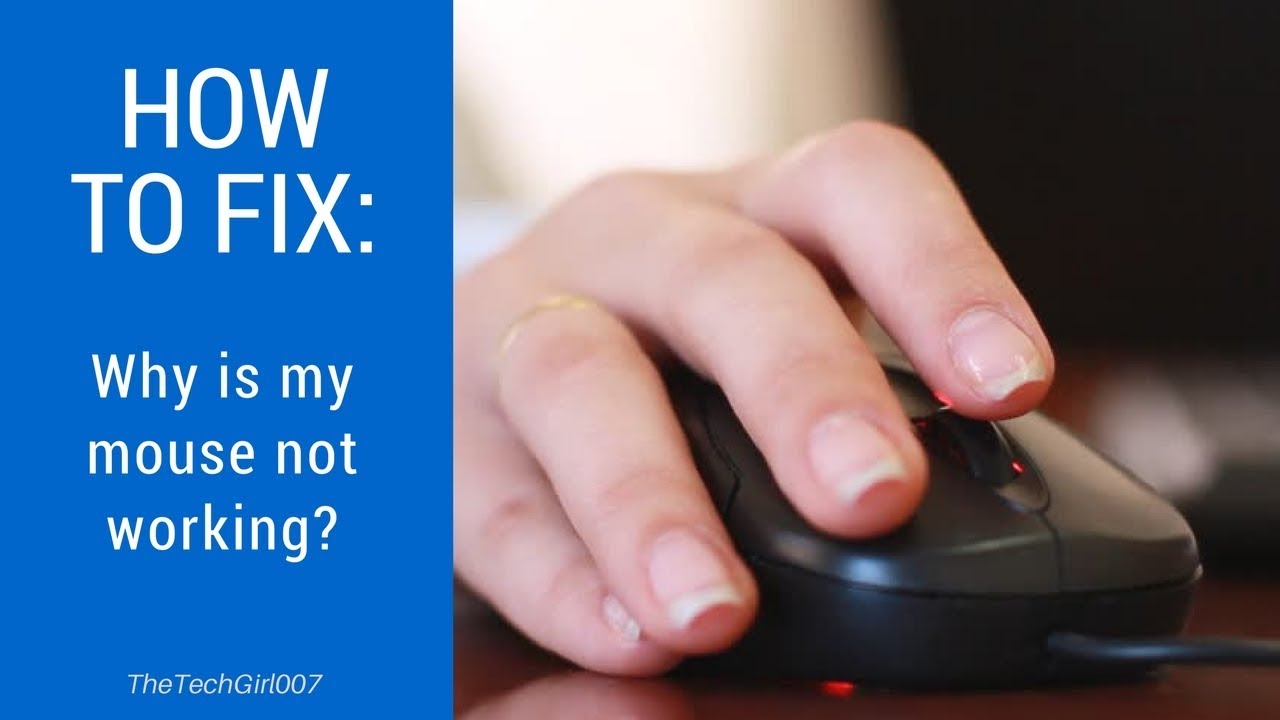Bluetooth Mouse Frozen? Get it Clicking Again!
That sinking feeling. You’re in the flow, deadline looming, and suddenly your Bluetooth mouse freezes. The cursor becomes an immobile digital paperweight. Frustration mounts. We’ve all been there. A non-responsive Bluetooth mouse is a productivity killer. But before you succumb to despair, there’s hope.
The wireless freedom of a Bluetooth mouse is a boon to modern workflows. No tangled cords, clean desk aesthetic, and the ability to work from a distance. But this convenience can occasionally be offset by connectivity hiccups. This article will dissect the common reasons why your Bluetooth mouse might not be functioning and offer practical solutions to get it clicking again.
The issue of a malfunctioning Bluetooth mouse isn't a new one. As Bluetooth technology has evolved, so too have the complexities of troubleshooting. From early pairing struggles to more recent driver conflicts, understanding the potential pitfalls is key to a smooth wireless experience. The core problem often boils down to communication breakdowns between your mouse and your computer. These breakdowns can stem from a variety of sources.
Imagine Bluetooth as a conversation between your mouse and computer. If the conversation gets interrupted or the language becomes garbled, the mouse stops working. These interruptions can be caused by low batteries in the mouse, interference from other Bluetooth devices, outdated drivers, or simply a software glitch. Thankfully, most of these problems are solvable with a bit of detective work.
Understanding the root cause of your Bluetooth mouse issues empowers you to take control. It’s the difference between frantic clicking and a swift fix. We'll explore everything from the simple – like checking your mouse's power switch – to the slightly more technical – like re-pairing your device or updating your Bluetooth drivers. This comprehensive guide aims to arm you with the knowledge you need to conquer Bluetooth mouse woes.
If your Bluetooth mouse has stopped responding, start by checking the obvious: Is it switched on? Low batteries are a frequent culprit. Replace them if necessary. Next, ensure your computer’s Bluetooth is enabled. Sometimes, a simple toggle in your system settings is all it takes.
If the problem persists, try re-pairing your mouse. Unpair it from your computer’s Bluetooth settings, then put the mouse back into pairing mode (usually by holding down a button on the underside) and reconnect it. This often resolves minor connection glitches.
Sometimes, driver conflicts can interfere with your Bluetooth mouse. Check your computer manufacturer’s website for the latest Bluetooth drivers. Updating your drivers can often solve compatibility problems.
If you still experience problems, consider interference from other Bluetooth devices. Try turning off other nearby Bluetooth devices to see if this improves your mouse’s performance.
FAQ:
Why is my Bluetooth mouse lagging? Lag can be caused by interference, low batteries, or distance from your computer.
How do I connect my Bluetooth mouse to my computer? Put your mouse in pairing mode, then open your computer’s Bluetooth settings and select the mouse to connect.
Why won't my Bluetooth mouse pair? Ensure your computer's Bluetooth is enabled, the mouse is in pairing mode, and that your computer is within range.
My Bluetooth mouse cursor is freezing, what should I do? Check your batteries, restart your computer, and try re-pairing the mouse.
How do I fix a Bluetooth mouse that keeps disconnecting? Try moving the mouse closer to your computer, updating your Bluetooth drivers, or removing other nearby Bluetooth devices.
Can I use a Bluetooth mouse with a tablet? Yes, most tablets support Bluetooth mice.
My Bluetooth mouse isn't detected by my computer. What should I do? Make sure the mouse is switched on, the batteries are good, and that your computer's Bluetooth is enabled.
How do I troubleshoot a Bluetooth mouse that's not working on Mac? The troubleshooting steps are similar to Windows: check batteries, Bluetooth settings, and try re-pairing.
A smoothly functioning Bluetooth mouse is crucial for a productive and frustration-free workflow. By understanding the potential causes of connectivity issues and implementing the solutions outlined in this guide, you can keep your cursor moving and your work flowing. Don't let a malfunctioning Bluetooth mouse disrupt your day. Take control, troubleshoot effectively, and reclaim your digital workspace.
Unlocking the mystery behind license plates your guide to online vehicle registration checks
The allure of the roto grip exotic gem
Decoding medicare part b plan expenses