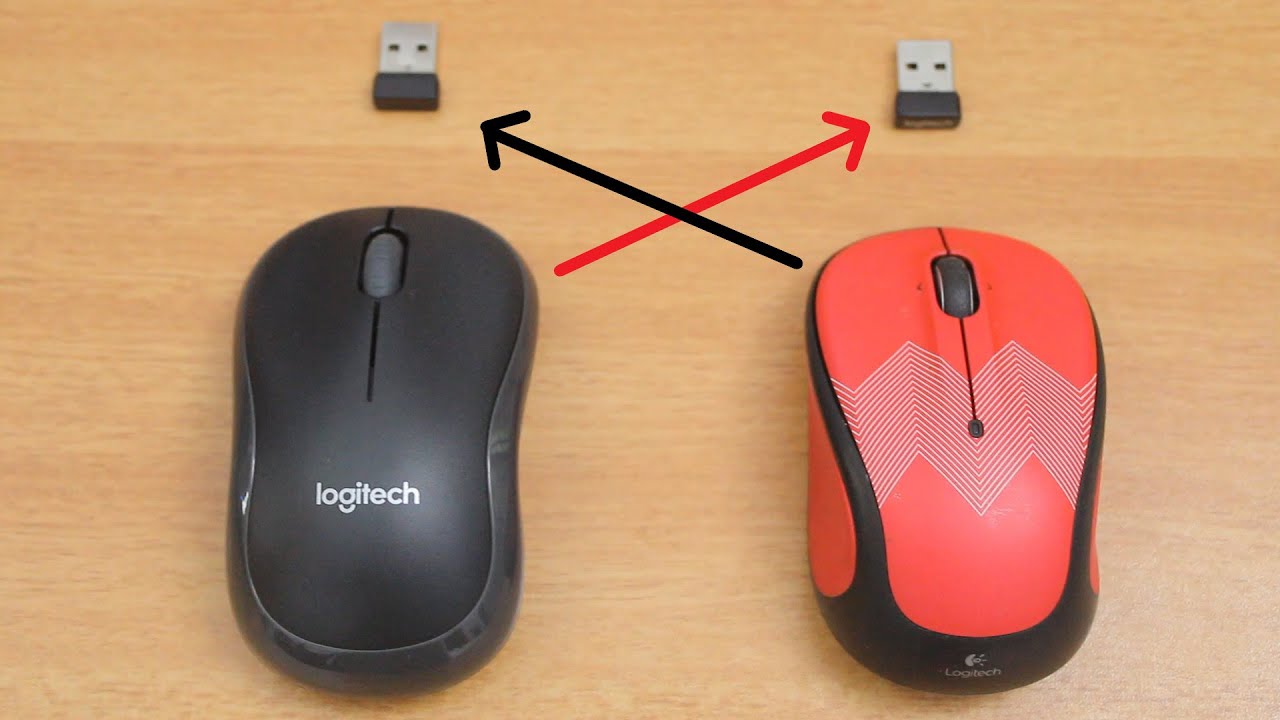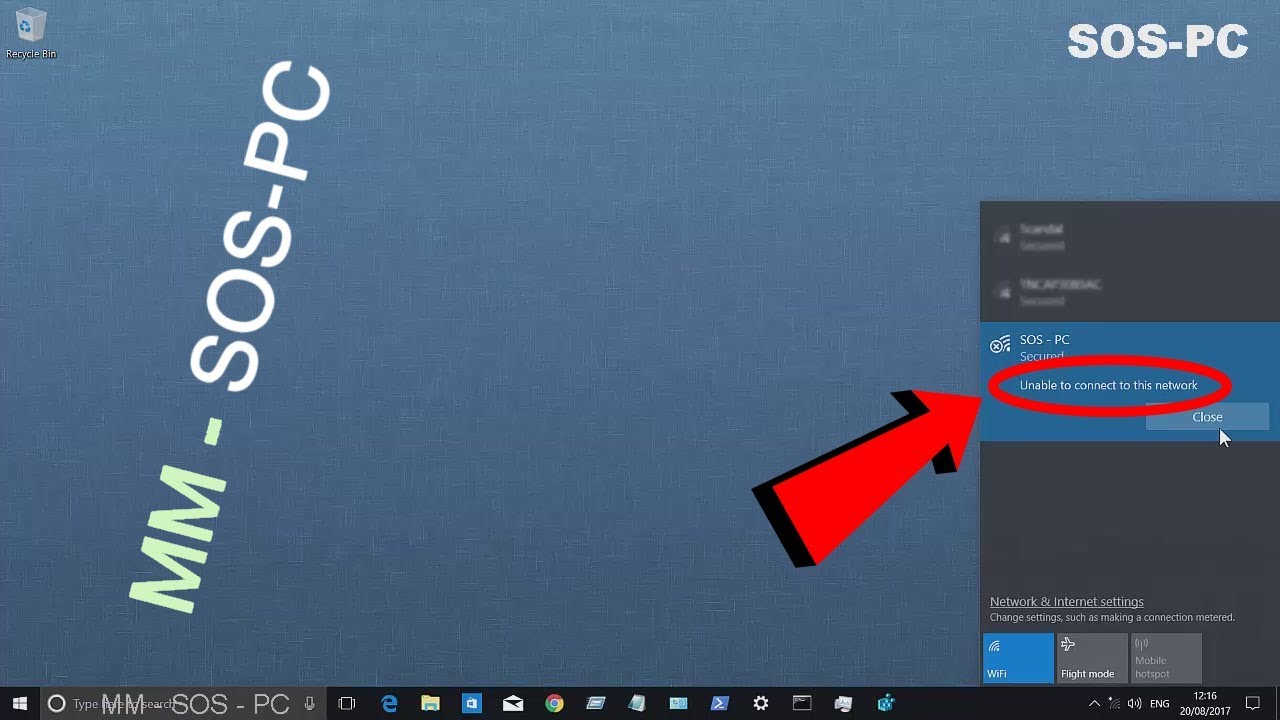Bluetooth Mouse Connection Troubles? Troubleshooting Guide
Have you ever been ready to tackle your to-do list, only to find your Bluetooth mouse refusing to connect to your laptop? This frustrating scenario is more common than you might think. Suddenly, your wireless freedom is gone, replaced by the inconvenience of a tangled wired mouse or a sticky trackpad. This article aims to delve into the common causes of Bluetooth mouse connection failures and offer practical solutions to get you back on track.
The inability to connect a Bluetooth mouse can stem from various factors, ranging from simple software glitches to hardware malfunctions. It's a problem that transcends operating systems and laptop brands. Whether you're a Windows user, a macOS aficionado, or a Chromebook devotee, the frustration of a non-responsive Bluetooth mouse is universal. This seemingly small issue can disrupt workflow and impact productivity, highlighting the importance of understanding its root causes and effective troubleshooting methods.
Bluetooth technology has revolutionized how we interact with our devices, offering cable-free convenience for peripherals like mice, keyboards, and headphones. The ability to connect a Bluetooth mouse to a laptop provides a cleaner workspace and enhanced ergonomics. However, the reliance on wireless communication introduces potential connection complexities. Troubleshooting Bluetooth connection issues requires a systematic approach to identify and address the underlying problem.
Understanding why your Bluetooth mouse won't connect requires a look at how Bluetooth technology operates. It involves pairing two devices using radio waves, creating a short-range wireless connection. This pairing process can sometimes be disrupted by interference from other devices, outdated drivers, or incorrect settings on your laptop. Understanding these potential points of failure is crucial for successful troubleshooting.
One of the first steps in troubleshooting a Bluetooth mouse connection problem is to ensure that both your mouse and your laptop's Bluetooth adapter are powered on and discoverable. Often, a simple restart of your laptop and the mouse can resolve minor software glitches that prevent successful pairing. This initial check can save you valuable time and effort before delving into more complex solutions.
Troubleshooting steps for a Bluetooth mouse not connecting:
1. Check Bluetooth is enabled on both devices.
2. Ensure your mouse is discoverable.
3. Restart both your laptop and mouse.
4. Check for driver updates for your Bluetooth adapter.
5. Remove and re-pair the mouse in Bluetooth settings.
6. Try connecting a different Bluetooth device to rule out laptop issues.
7. Consult your laptop and mouse manuals for specific troubleshooting instructions.
Advantages and Disadvantages of Using a Bluetooth Mouse
| Advantages | Disadvantages |
|---|---|
| Wireless convenience | Potential connection issues |
| Portability | Battery dependency |
| Clean workspace | Can be more expensive than wired mice |
Frequently Asked Questions:
1. Why is my Bluetooth mouse not connecting? (Answered above)
2. How do I put my Bluetooth mouse in pairing mode? (Consult your mouse manual)
3. What if my Bluetooth driver is outdated? (Update via Device Manager or manufacturer's website)
4. Can other devices interfere with my Bluetooth mouse? (Yes, try moving other wireless devices away)
5. How do I reset my Bluetooth mouse? (Consult your mouse manual)
6. My Bluetooth mouse connects but then disconnects, what should I do? (Check battery levels, driver updates, and interference)
7. Is my laptop's Bluetooth adapter faulty? (Try connecting another Bluetooth device)
8. Where can I find more help with Bluetooth issues? (Consult your laptop manufacturer's website or online forums)
Tips and Tricks:
Keep your mouse batteries fresh.
Minimize interference from other wireless devices.
Stay updated with the latest Bluetooth drivers.
In conclusion, the inability to connect a Bluetooth mouse to your laptop can be a significant impediment to productivity. By understanding the underlying causes, from simple power issues to driver conflicts, and implementing the troubleshooting steps outlined in this guide, you can often resolve the issue quickly and efficiently. A functioning Bluetooth mouse enhances workflow, offering wireless freedom and ergonomic comfort. Remember to check for driver updates, minimize interference, and consult your device manuals for specific instructions. Taking these proactive measures can prevent future connection problems and ensure a seamless computing experience. Don’t let a faulty Bluetooth connection hold you back; take control and reclaim your wireless freedom today. By understanding the intricacies of Bluetooth technology and employing effective troubleshooting techniques, you can overcome the frustration of a disconnected mouse and maximize your productivity.
Embrace your inner artisan a guide to ohios august craft fair scene
Unlocking the magic a deep dive into thick as a brick chords
Desenho para colorir menino com livro the secret world of boy coloring pages